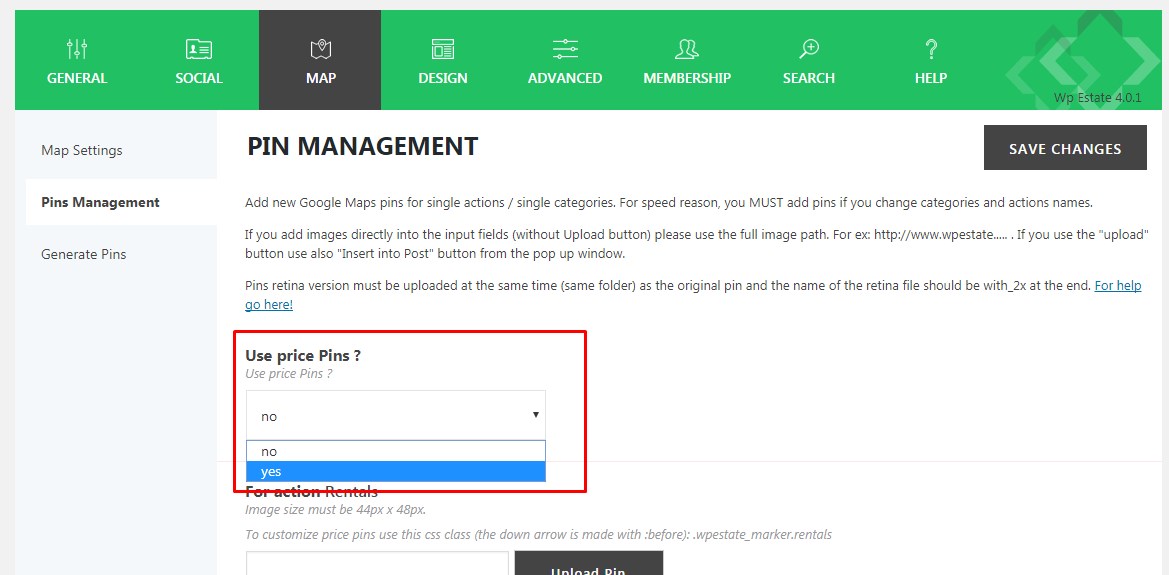Pins are managed from Theme Options – Map – Pin Management.
You can choose to use your pins or price pins.
Theme default pins are offered in the theme pack in .png format.
The map with pins from theme pack will look like this:
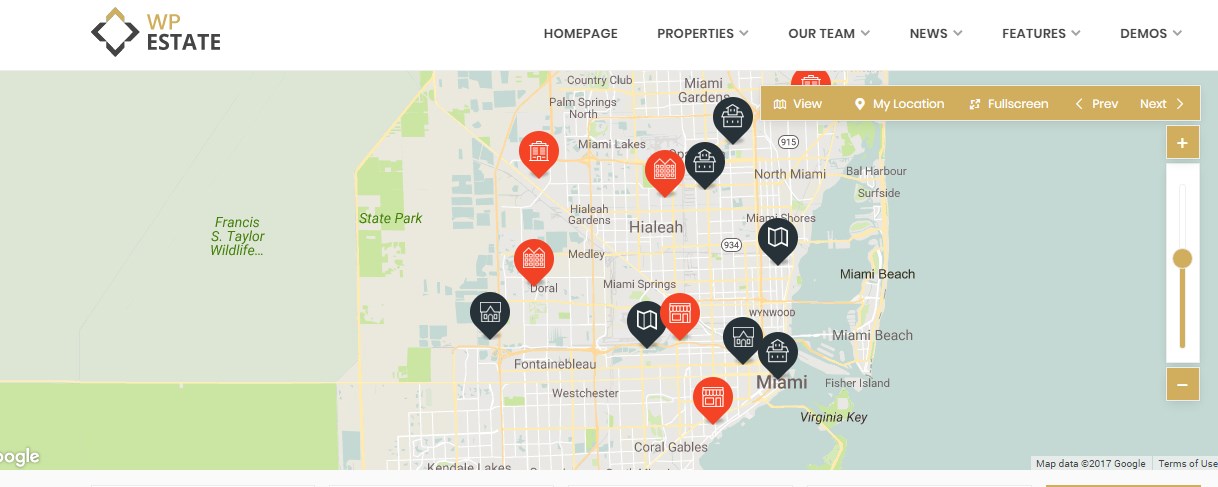
Theme pack images can be modified with programs such as Fireworks.
IMPORTANT: When you edit/add default categories and actions, you’ll need to upload new Pins even if you don’t use Google Maps as header media. For speed reason pins are mandatory.
You add pins for every category or action title and for every category and action combined.
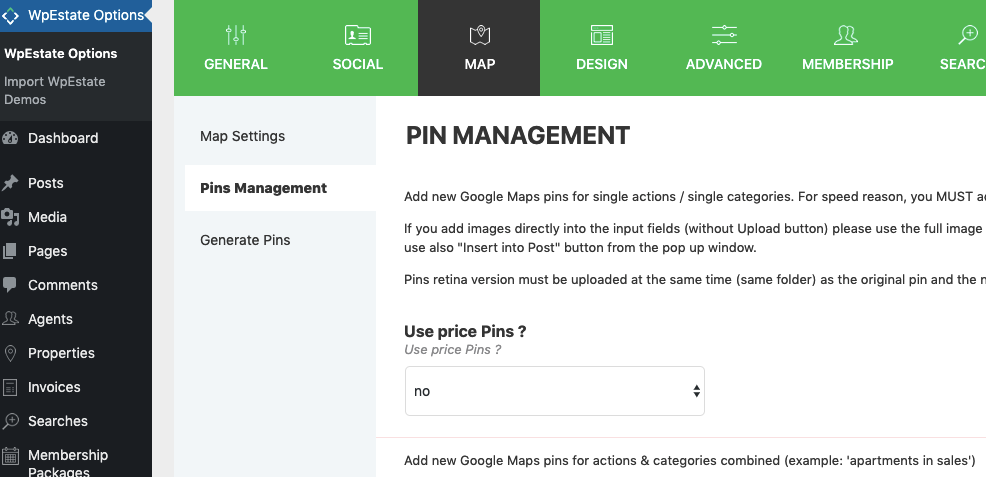
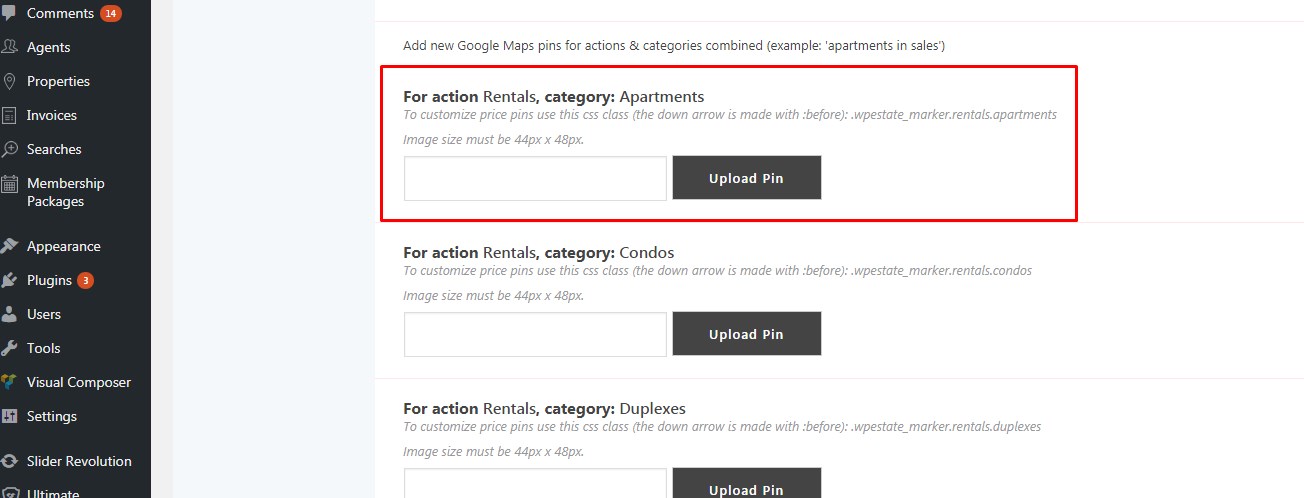
Take demo pin images from theme pack
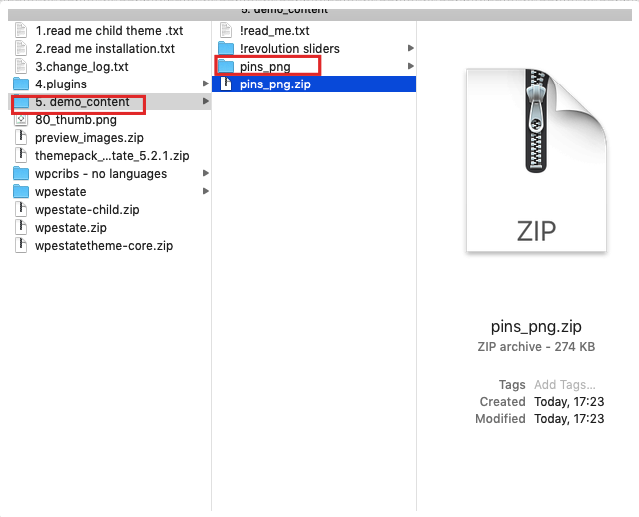
Also, you can replace IDX Pin and Geolocation Pin
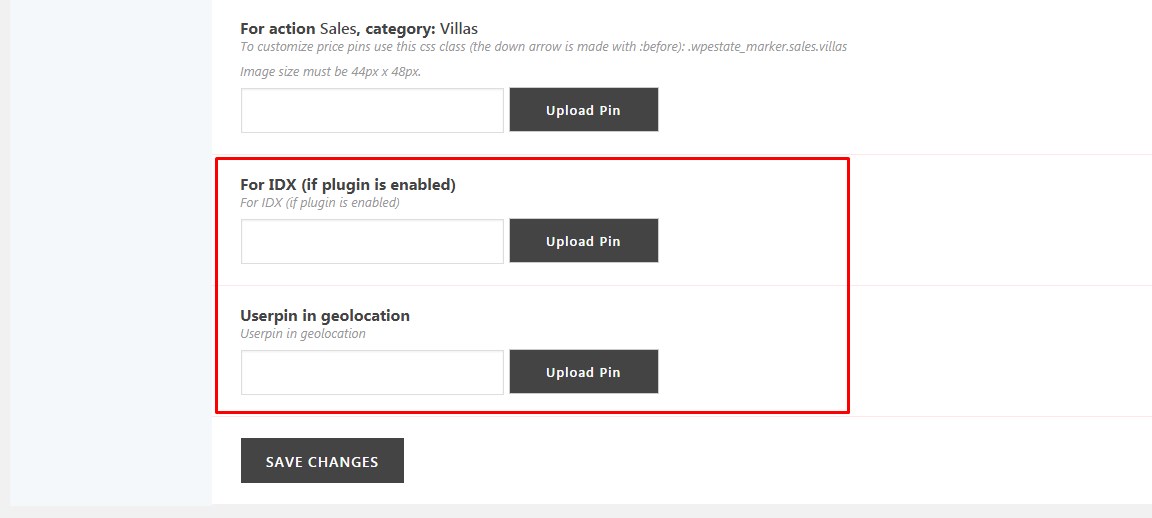
IMPORTANT
1. And for retina devices you must add the _2x version of the pin in My Media – help http://helpv4.wpestatetheme.org/article/retina-pin-images/
2. When you create new categories, LET WORDPRESS CREATE THE SLUG (title and slugs must always match for search results to be accurate). This applies for new CATEGORIES, ACTIONS, CITIES, AREAS and STATES.
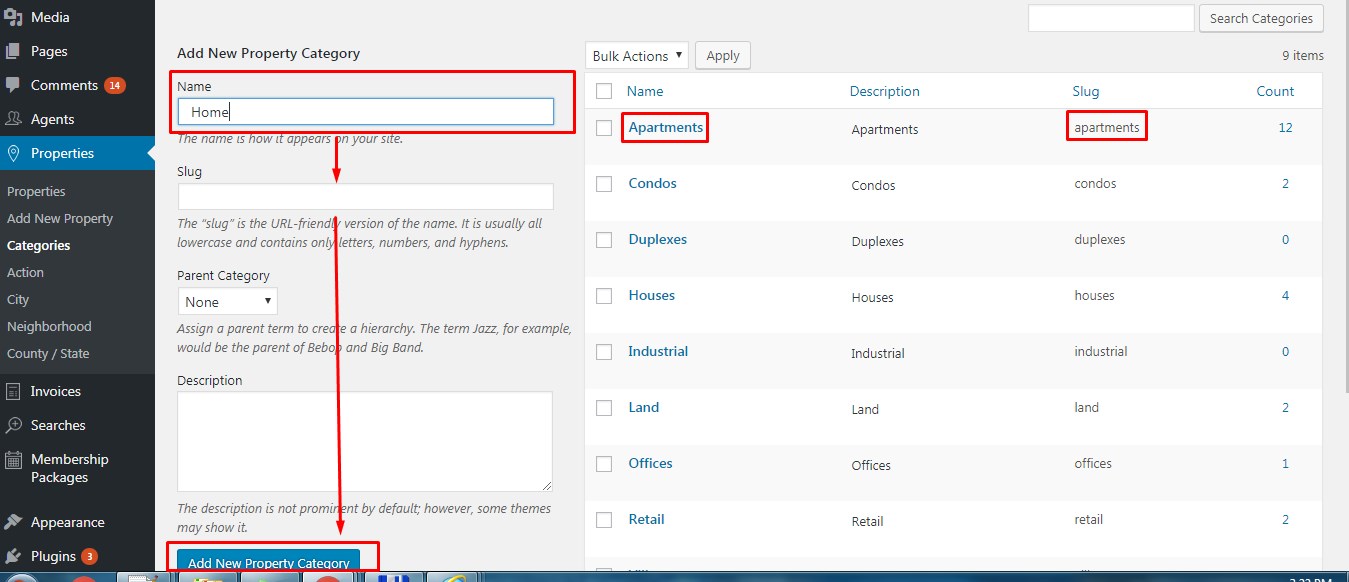
Enable Price Pins
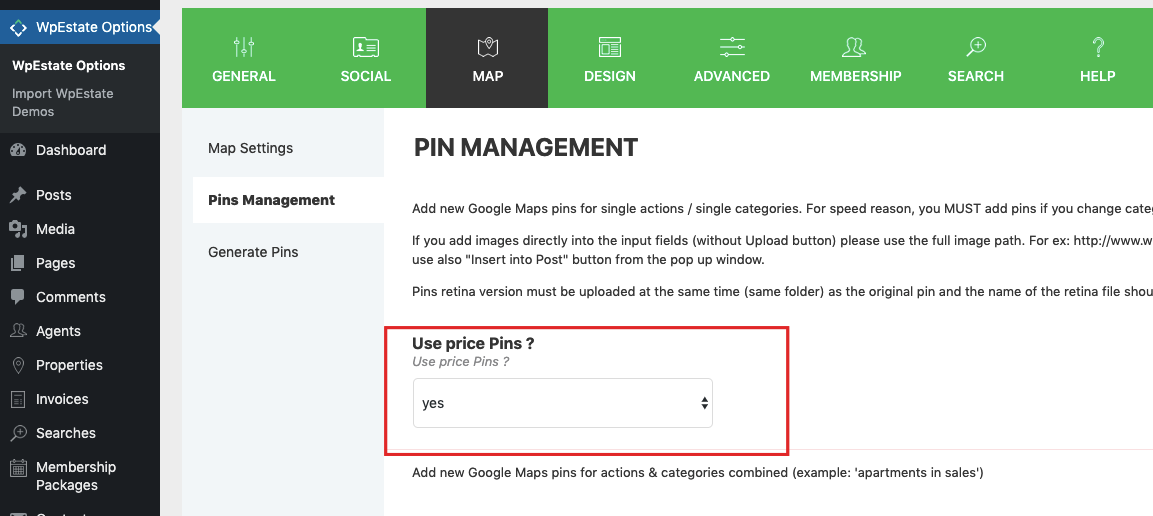
The map will price pins will look like this:
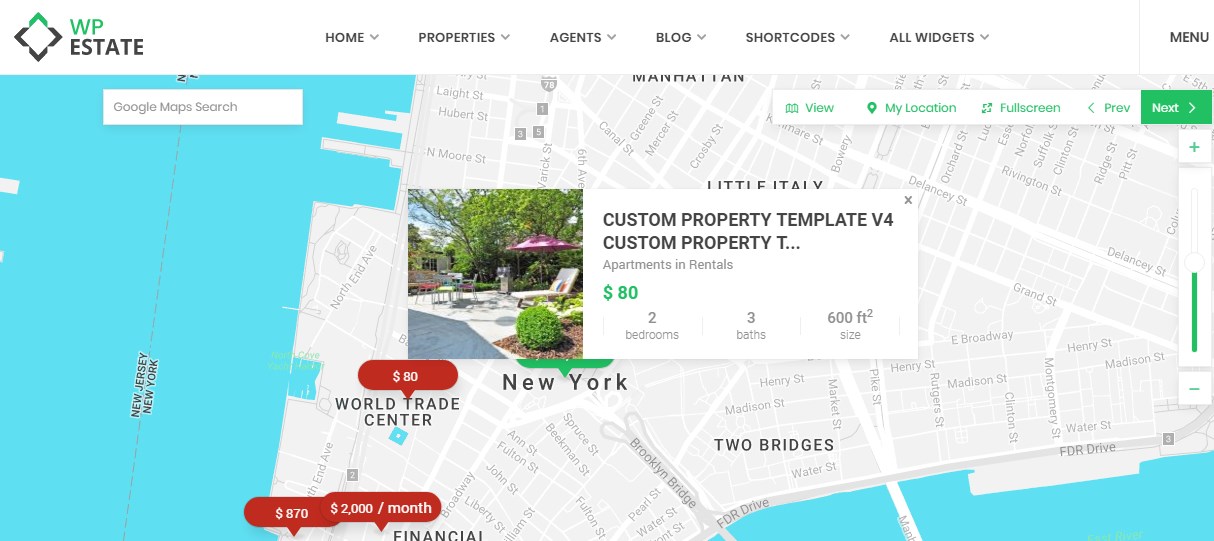
To style price pins based on your categories, you can use this custom css:
.wpestate_marker.sales:before {
border-top: 10px solid #ba6626;
}
.wpestate_marker.sales {
background-color: #ba6626;
}
.wpestate_marker:before {
border-top: 10px solid #ba6626;
}
.wpestate_marker{
background-color: #ba6626;
}
Help for custom css:
https://helpv4.wpestatetheme.org/article/how-to-add-custom-css/