If the pin is not placed on the map for a property, the map will show a default location in center of global maps.
Pin can be placed in 3 ways:
1. With the Place PIN with Address button (which sends to Google Maps the City, Country, Area – if filled in, Address – if filled in, State – if filled in.
2.You can also place pin manually by Clicking on the map.
3. Or you can place pin by copying Lat and Long fields.
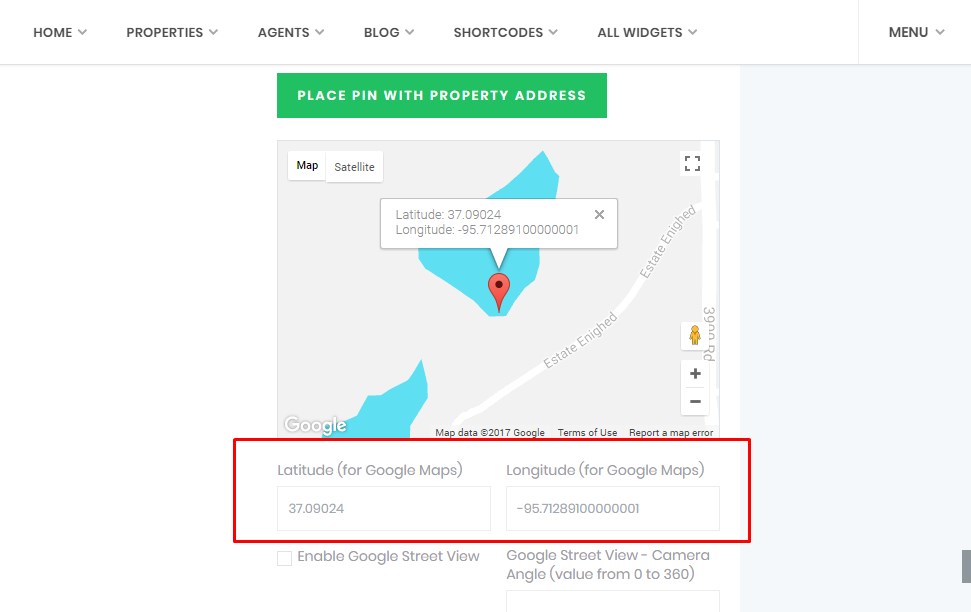
The same can be done from admin – edit property – Place On The Map settings
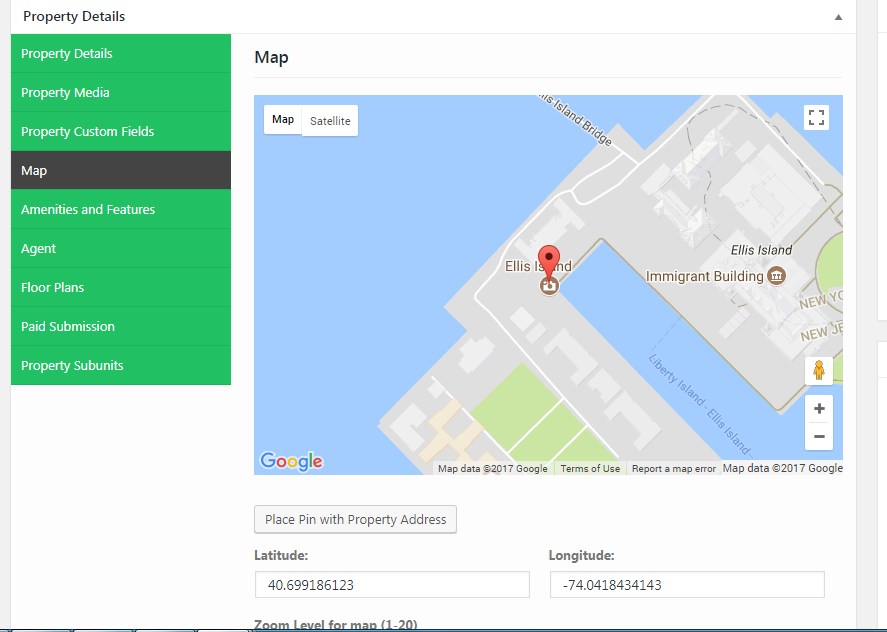
If the property doesn’t have a pin, it means you must add pins for your new action/categories names. Check this help how to do that.
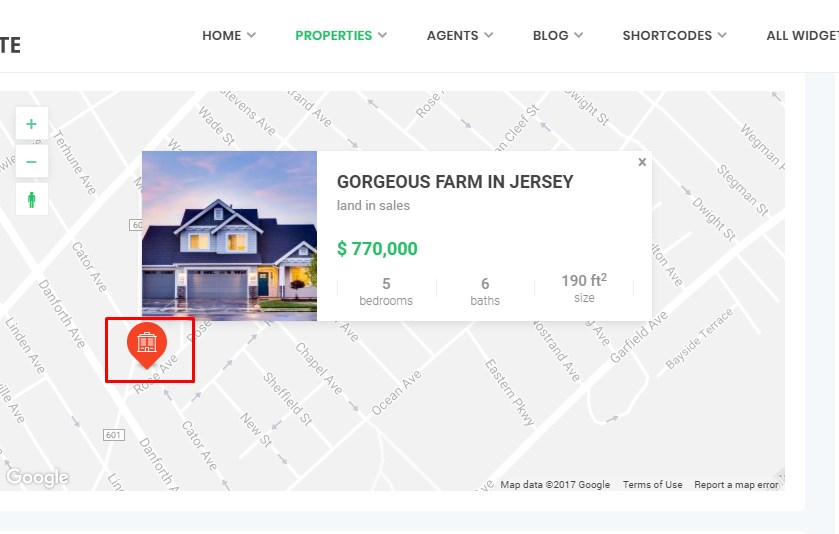
or use Price Pins
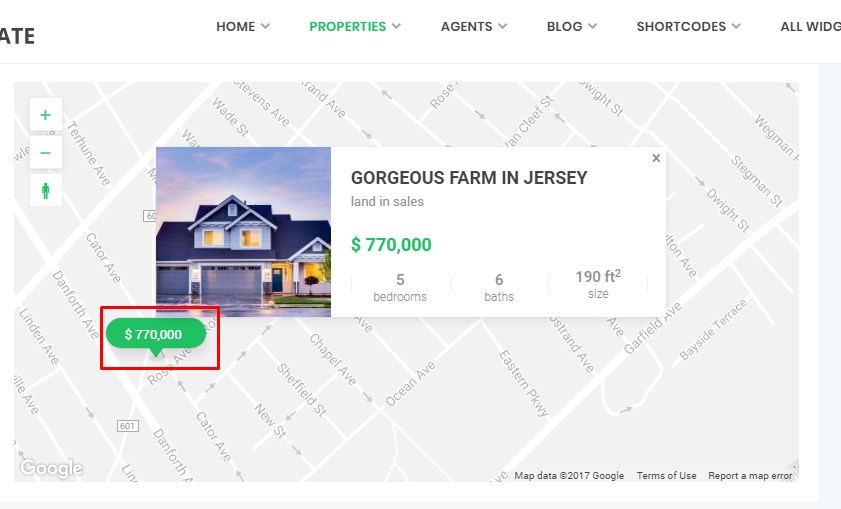
http://help.wpresidence.net/2016/03/02/wpresidence-options-pin-management/

