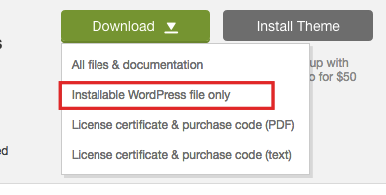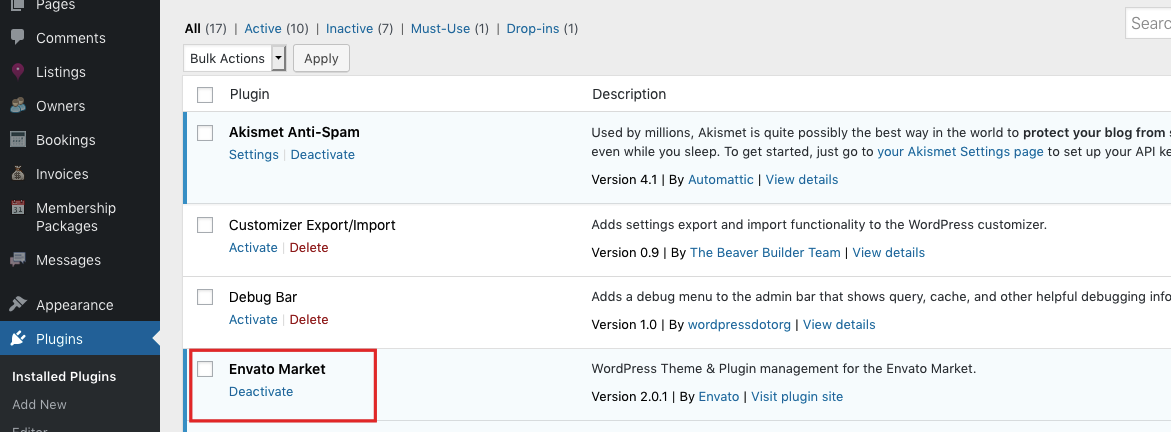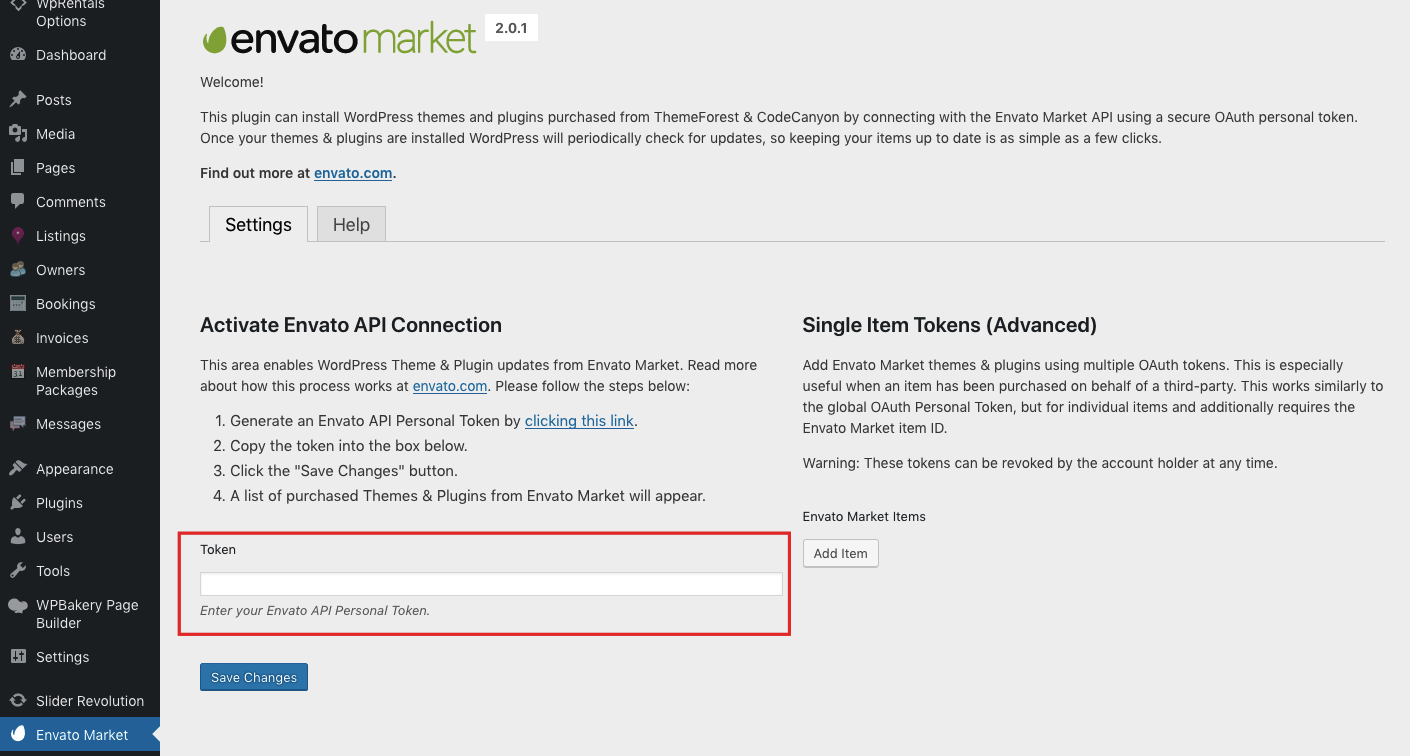What to do before the update
- Make sure you always check the update notes –https://helpv4.wpestatetheme.org/article-category/change-log/
- Do a backup the files and the database, in case something goes wrong with the server, use the backup to revert to the previous state.
- Clear the cache after you update (theme cache and browser cache)
- Backup your language (if it exists) from plugins/wpestatetheme-core/languages/ and add it again after plugin update
How to download the latest theme version
Download the theme from the Theme Forest account, where you initially purchased it.
The download will be under your buyer account – Downloads. Download only “Installable WordPress file only”
Update the theme with Envato Market Plugin
Step1: Install the Envato Market Plugin from here https://envato.com/market-plugin/ or from theme Install Plugin Notice
Step2: Go to Envato Market Settings and Add the API Key Connection
Step3: Update the theme (keep in mind this process overrides your existing theme files and any modifications done in code, if they exist). Backup your files to be sure you can easily find those changes
Step4. Go to Appearance -> Install Plugins and update all the included plugins
Update the theme via wp-admin WITH BACKUP done via FTP:
Access your website via FTP and rename the previous theme from wpestate to wpestate_old in path wp-content/themes
Access your website via FTP and rename the previous plugin from wpestatetheme-core to wpestatetheme-core_old in path wp-content/plugns
Then via wp-admin –> themes –> add the zip from your download – “Installable WordPress file only” and install it.
Install the WpEstateTheme Plugin as well.
Next – if you had any special modifications done in the previous theme version you can copy from wpestate _old backup to new wpestate folder. But we would strongly recommend using child theme for changes.
To update the theme via wp-admin WITHOUT BACKUP:
Go to Admin -> Plugins and delete the WP Estate Core Functionality plugin
Go to Admin -> Themes and delete the current theme (you can delete the theme only if you activate a different one, then delete it).
IMPORTANT: all your theme settings will NOT change during this process. But the language files (in wpestate/languages) folder and any other code changes you had done directly the wpestate theme folder will be deleted if you choose this method. But we would strongly recommend using child theme for changes to manage changes in code separately from theme update.
Then via wp-admin –> themes –> add the zip from your download – “Installable WordPress file only” and install it.